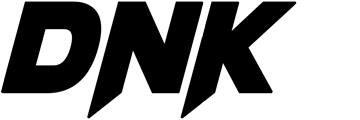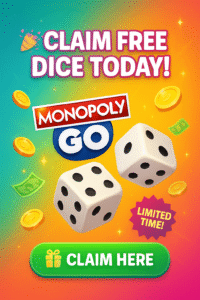How to make a phone number clickable in WordPress
Clients Prefer Speaking to a Real Human
One good thing about this modern age is its technology. Online businesses can communicate with clients using online live chat support.
They can instantly answer queries through a chatbot. They can also provide support tickets, contact forms, and email.
However, some clients want an immediate response. They don’t want messages from a chatbot or to have to wait for a reply to their email messages.
They want the human connection, to feel someone is listening to their concerns. Attending to this need increases the customer’s satisfaction.
Having A Clickable Phone Number Saves Time
Making a phone number on your website clickable will result in faster transactions. Remember to ensure that someone is there to take the call.
Allowing clients to tap-to-call saves not only their time but the time of the company as well. It is quick and efficient.
Whatever the business, a direct line of communication is the best way to earn the trust of the customers.
Through this feature, clients click on the phone number. This prompts their smartphone to dial the number immediately.
Clients Learn About The Available Products and Services
Clickable phone numbers in WordPress allow clients and businesses to communicate right away. The company can tell clients about their products and services.
It also encourages more customers to make purchases. As well, clients have access to the business’s information instantly.
Here Are The Business Phone Services to Check Out to Access These Features:
- VoIP Services
- Track the call usage statistics
- Answer calls from anywhere
- Number sharing
- Call forwarding
How to Make a Phone Number Clickable in WordPress
What is Click-to-Call, and How Does It Work?
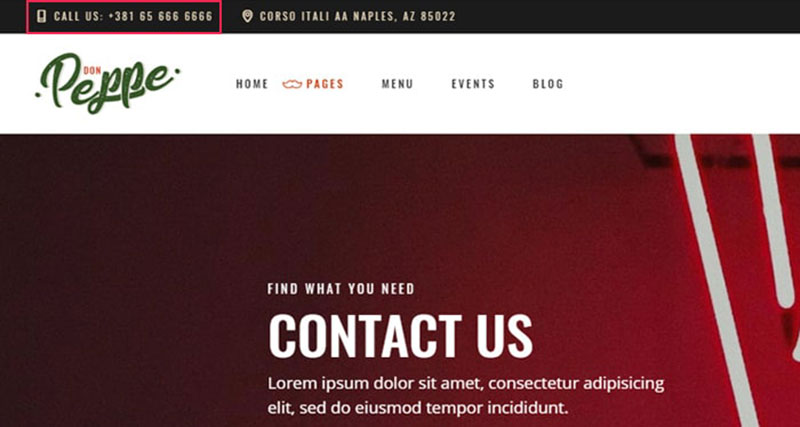
Another term for “click-to-call” is “click-to-talk”. This means someone clicks on a button or number to make a call.
When the user clicks on the button or phone number, this connects to a call. The protocol used by the go-between service will call the business number the user is trying to reach.
How to Make a Phone Number Clickable in WordPress Using a Plugin
Instead of making the phone number clickable through codes or CSS, the website owner can use a plugin. One example of such a plugin is the WP Call Button Plugin with the help of which you can easily add a call us now button to your website.
WP Call Button Plugin Features and Functionalities
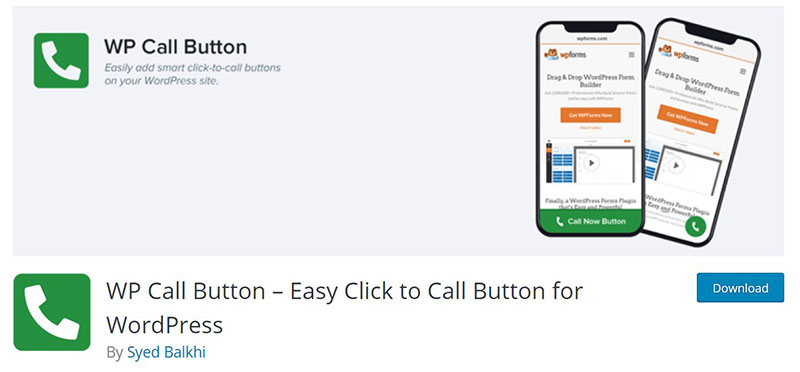
WP Call Button Plugin allows WordPress admins to add the button anywhere on the website. It can be on a page, post, widget, or sidebar, depending on their needs and preferences.
It is convenient to use. Users can add the button in WordPress areas like:
- Anywhere in the page with the floating buttons that go along with the user’s scrolling.
- Widget-ready areas and sidebars with the built-in widget.
- Posts and pages utilizing the block and classic editor in WordPress website.
How to Install WP Call Button Plugin
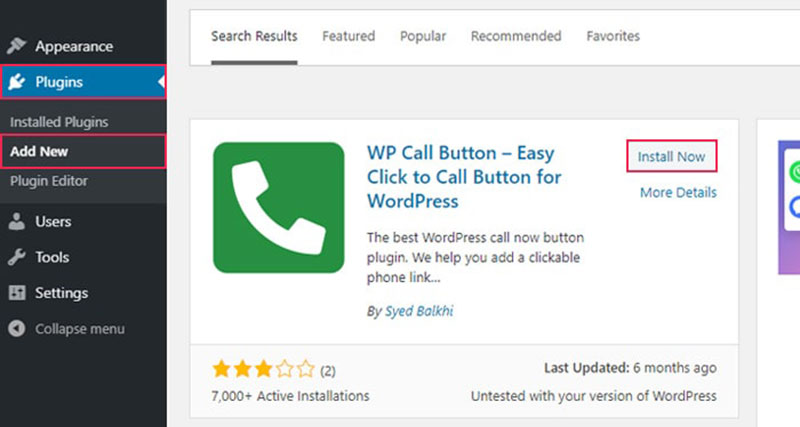
- Go to the Admin Dashboard, then go to the Plugin section.
- Click Add New, then search the WP Call Button Plugin in the search bar.
- Click the Install Button, and the button will change to “Activate,” then click it.
How to Use WP Call Button Plugin
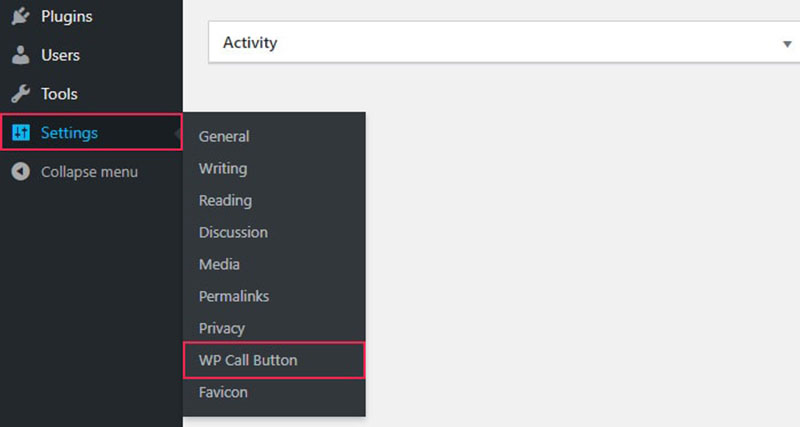
- Head to the Settings section, then select the WP Call Button to configure the plugin settings.
- The admin can decide whether to add a Sticky Call Button. This button has a sticky feature when the visitor scrolls through the website.
- Another feature is the Static Call Button. Admins can add this to pages and posts.
This is the ideal option since it earns more conversions. But the decision is still up to the admin.
The Common Settings for Creating a Sticky Call Button
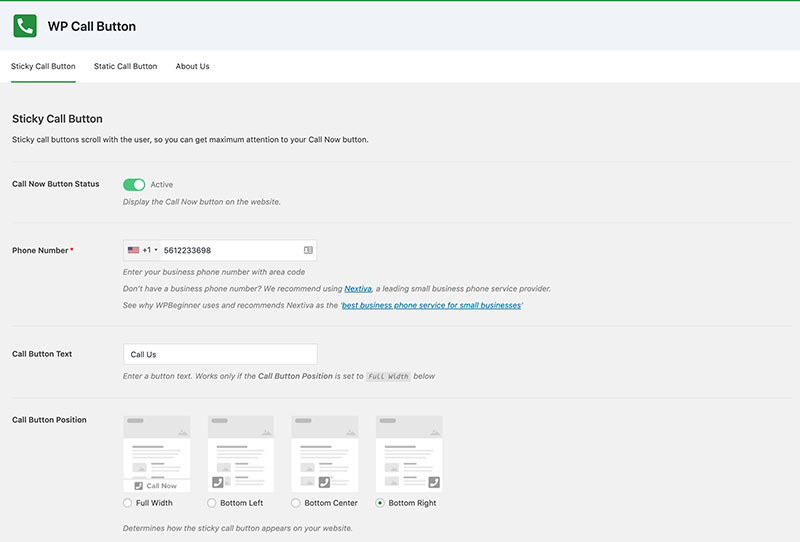
- Visibility – The admin has the option to hide the button on a specific page.
- Call Button Color – Customize the color according to preferences.
- Button Position – The button’s position on the page section.
- Call Button Text – The hyperlinked phone number that will appear on the page.
How to Publish the Click-to-Call Button Using a WordPress Block
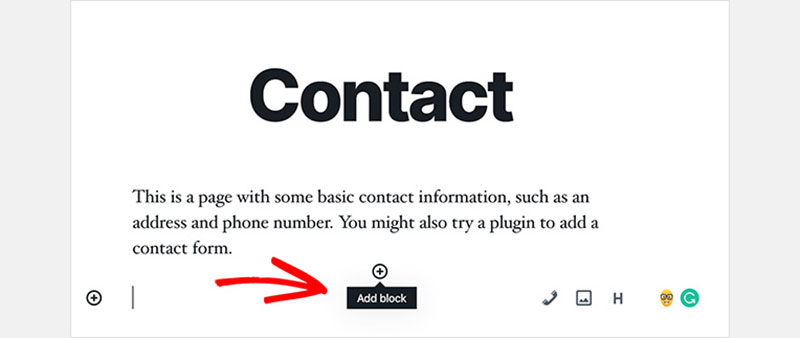
- Go to the page or post designated for the phone number.
- Visit the WordPress admin area. Select the Pages section, then Add New.
- Select the plus (+) icon to add a new WordPress block.
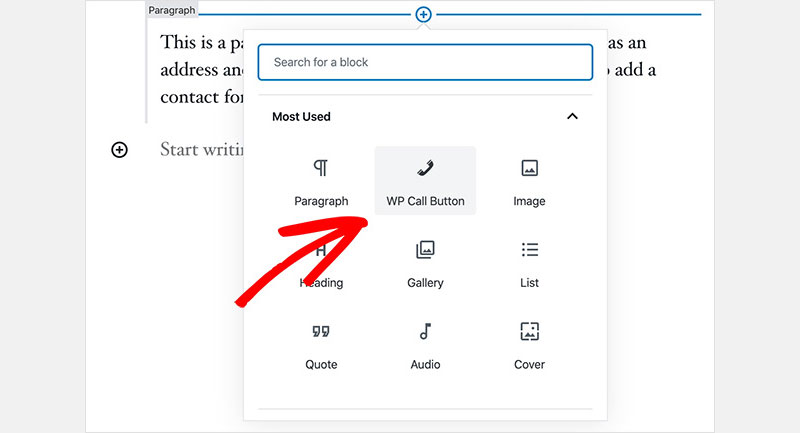
- Choose the WP Call Button to add to the page or post.
- Upon finishing the layout, select “Publish”.
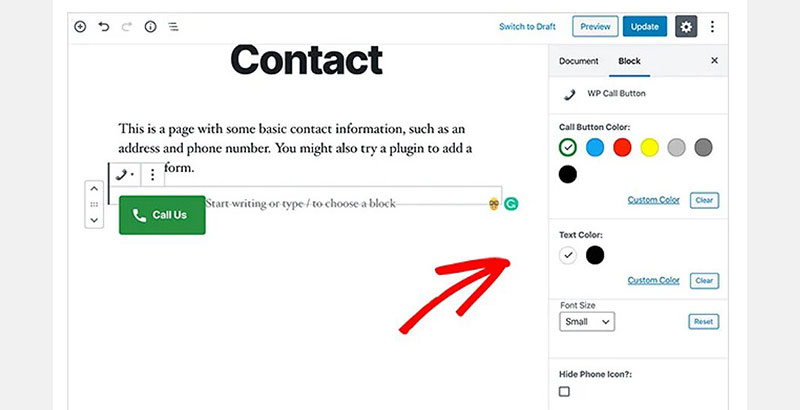
- Customize or edit the call button color and text. It is also possible to show or hide the phone icon.
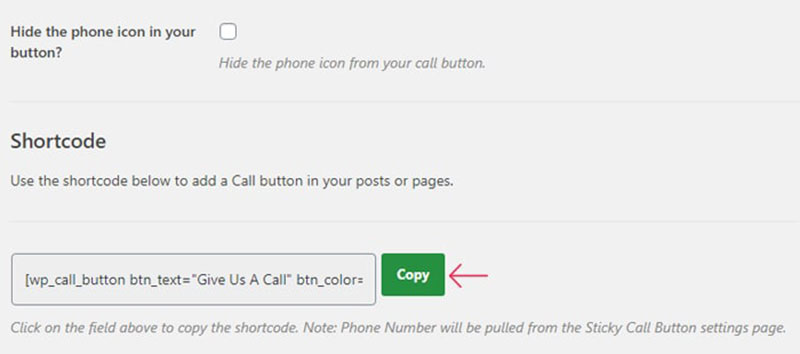
- After customization, copy the shortcode and paste it on the page or post.
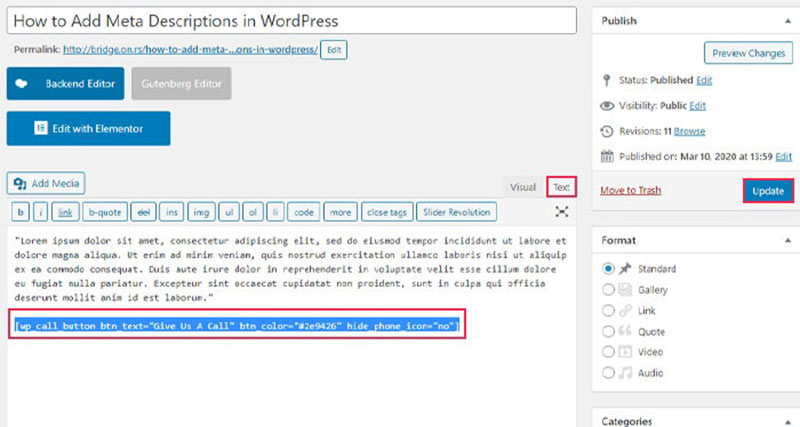
From the WP Call Button plugin, users can add the call button to the website through a sidebar widget.
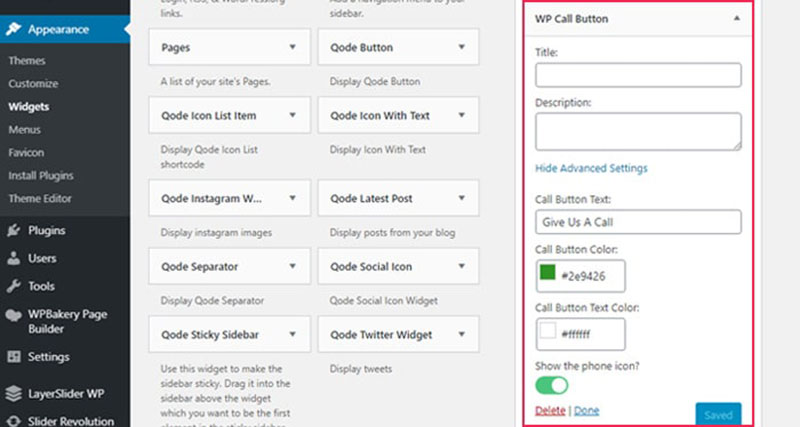
Head to the Appearance section, then select Widget. Drag and drop the WP Call Button widget on the widget-ready area of the page.
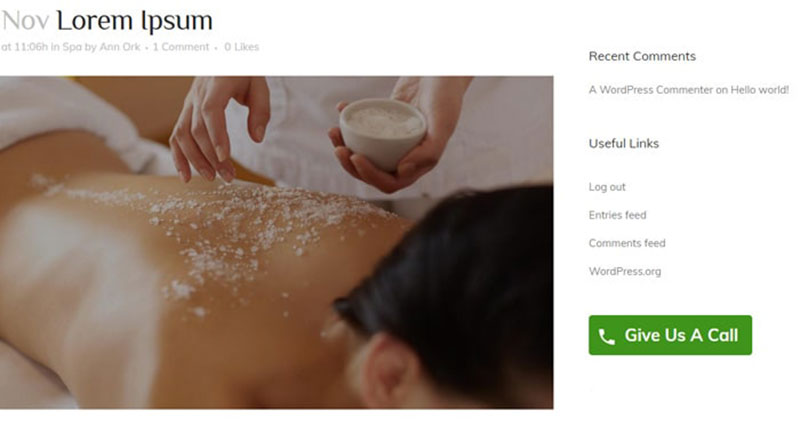
Through this plugin, admins can also create a link to SMS messaging. All they have to do is make changes to the protocol.